I wrote syntax highlighter, folder and auto-complete and more support for Notepad++!
Why another editor for PX script code? Simple.
- The built-in PX editor does not indent correctly.
- The built-in PX editor uses virtual end line space which creates useless whitespace messing up the indentations.
- The built-in PX editor has bad and even wrong syntax highlighting (I'm looking at you, hex numbers).
- The built-in PX editor does not support folding of code.
- The built-in PX editor has no search and replace functionality.
- The built-in PX editor does not provide reformatting your code to look nicely.
- The built-in PX editor auto-complete list is bugged and does not show the last entry correctly on some PCs.
- The built-in PX editor interface is a space waster.
- The built-in PX editor doesn't work on systems with large DPI settings (except you use my other fixes here, phew!).
- The built-in PX editor killed John F. Kennedy.
- To cut the list short, the built-in PX editor is a piece of shit.
Here's a list of the features of my Notepad++ EAX support:
- Typical Notepad++ feature like every good text-editor should have: Search & replace, block edit, line numbers, and so on.
- Better syntax highlighting, classes, enums, root functions all have a custom color. Optionally recolor operators and change colors like you want it! Also highlights hex numbers correctly...
- Folding of functions to get an overview of your code.
- Auto-completion for the default and your functions, class names, and so on.
- Call-tips for root functions with descriptions and parameter list.
- Search-, filter- and sortable function list which also allows quick navigation between all the functions in a file.
Here's a visual impression:
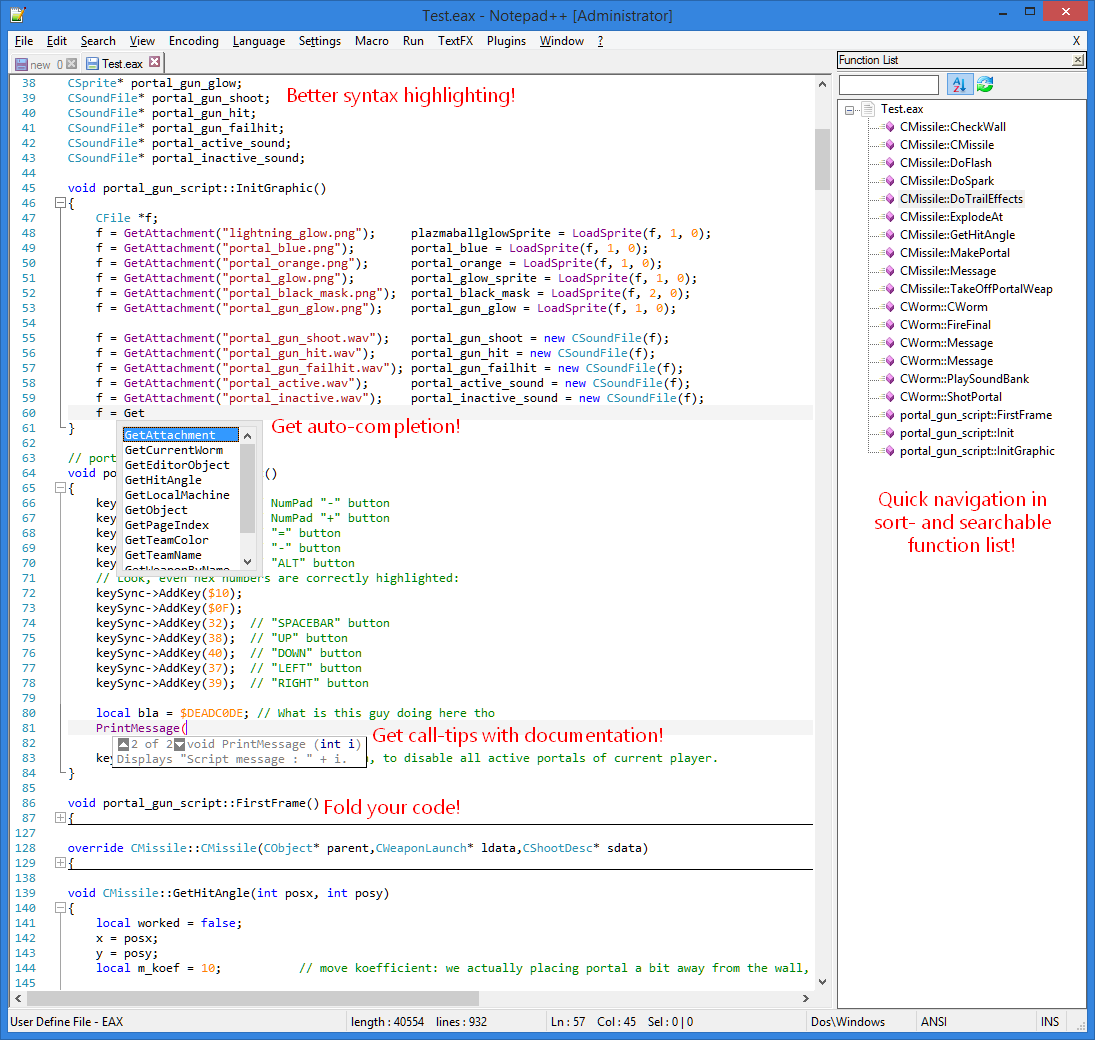
The only thing the built-in editor is slightly better in is the auto-complete for classes. However, my auto-completion does it's best in detecting your custom functions.
How to install it?
- If you don't have yet, install Notepad++, it's worth it.
- Right-click this link and save the downloaded file somewhere you remember.
- Start Notepad++, and from the "Language" menu, choose "Define your language...".
- In the appearing toolwindow, click on the "Import..." button and choose the file you just downloaded.
- Right-click this link and save the downloaded file into your Notepad++ installation directory under the folder "/plugins/APIs/eax.xml".
- Right-click this link and overwrite the Notepad++ "functionList.xml" file in the installation directory with the downloaded file.
If you know that you have other custom functionList extensions configured, you need to merge the EAX "assocation" and "parser" nodes from the downloaded XML with your current functionList.xml. - Restart Notepad++.
- Any time you want to highlight code pasted from the PX editor, select "EAX" from the "Languages" menu, and you got the new tools working, start typing! Alternatively, you can store your PX code into *.PXC or *.EAX files, then syntax highlighting will automatically jump in the next time you open these files.
There may still be bugs in the highlighter or some missing auto-complete entries. The documentation for the provided functions is basic. Maybe someone wants to provide better summaries. If you find any other bug, please reply to this thread, and I will update the tools.
Greetards,
DebugErr





